Traffic exchange networks were designed to promote visitor traffic to websites or blogs. The idea is simple – members of the network surf each other's sites. Upon setting up an account with a traffic exchange program, you will be entitled to earn 'credits' by manually surfing other members' sites. Depending on the program, you may have anything between 0.5 to 1.0 credit for every site you visit. There is a timer at the top or bottom frame of the page to compel you to remain at the site for a period of time. This can range between 10 to 30 seconds. You are then required to click one of the images to correspond with the given image in order to proceed to the next random site. This is to prevent autosurfing hacks that may cheat the system.
With the 'credits' you earn, you can assign them to your blogs. For every visitor you get to your blog, 1 credit will be deducted until all your 'credits' are spent. In a nutshell, the more blogs you visit, the more visitors you get to your blogs.
Alas, no program is perfect. While the concept of traffic exchange sounds good, there are the negative aspects that you should consider as well. I'll summarize the good and bad points of traffic exchange.
Pros of traffic exchange
1. The programs are free, that is if you are not buying the 'credits' but earning them.
2. For some programs, you can specify the category of blogs you would like to view or the sort of visitors you would like to have. The traffic is therefore targeted.
3. While viewing other member blogs, you may come across a couple of interesting ones that you can re-visit or learn from.
4. Since the programs work well only if they have a wide network of members, the administrators often conduct mini contests and games to interest the members. You may find some fun in these communities.
Cons of traffic exchange
1. The biggest negative point is that such traffic exchanges run counter to many advertising programs, especially those that pay you based on impressions you get to your site. A notable one is Google AdSense. If your site's traffic is mainly through traffic exchanges, be prepared to receive reminders like this from the Google administrator:-
“
It has come to our attention that invalid clicks or impressions have been generated on the Google ads on your site(s) through users of third-party programs paid or provided with other incentives to visit your site. Such programs may include, but are not limited to auto-surf, pay-to-surf, pay-to-read, or pay-to-click sites.”
2. A number of the sites that register with traffic exchanges are new sites and are not worth the time reading. Many of the established ones that have a good following of readers do not need such traffic exchange programs to boost their traffic.
3. After surfing for a while, you would also find yourself looking at the same sites over and over again, simply because only a fraction of the members are active users. It may be boring in that sense.
4. While I make it a point to read some sites, I believe that many people don't. They may be doing their homework or watching television, and mindlessly clicking the image after every 30 seconds or so. You may be getting more visitors but these are not the people who appreciate your blog contents.
Blog Traffic Exchange sites
If you want to have a go at it, here are the ones I think you can consider.
Blogmad 
This has a 1:1 ratio, which means that for every site you visit, someone will visit yours. The surf timer is 25 seconds and the site layout, ideas, and image icons (with the two big eyes) are pretty nice.
Blog Explosion 
The surf ratio is 2:1, i.e. for every two blogs you visit, one person will visit yours. The saving grace is that they have about close to 50,000 blogs registered, although I have an inkling that only a small percentage of these are active. They do run contests like Battle of the Blogs which add to the fun of using their service.
Blog Soldiers 
Another 2:1 ratio traffic exchange. Nothing fanciful about the site, and the administrators should do more work to build up their membership base.
Blog Advance

Their surf ratio of 1:1 sounds attractive, and like a few other programs, they throw in free bonus points when you log in or surf. What I didn't like was their lack of response. I raised a technical problem concerning adding a site and despite 2 messages, they have not replied. Such a contradiction to their statement that “at Blog Advance your voice doesn't fall on deaf ears.” Also, I received error messages on a few occasions despite having clicked the correct surfbar images and was unable to proceed to subsequent blogs. I guess there are unresolved bugs in the coding of their program.
(Update: This service is no longer available and link is therefore removed.)
EasyHits4U 
This is another 1:1 traffic exchange site that seems to have more commercial sites registered with them than blogs. It has a 30-second timer giving viewers a lot of time to view the blogs. The thing that stands out is that they pay you cash for active surfing ($0.50 for 1000 sites viewed)
TrafficG 
This is not blog specific, and you will see a number of non-blog websites. The ratio of 1:1 is good, and the longer surf time of 30 seconds means that you might get more quality traffic, people who browse your blog contents.
Blogazoo

They have a 4:3 ratio, and credit incentives to read blogs and find the 'gazoos'.
(Update: This service is temporarily not available and link is removed.)
Linkreferral 
I happened to come across this site last week. Essentially, when you
registeryour blog with them, other members can review your site, give a rating and post comments. The more sites you visit or review, the higher your blog rank will be, and the more likely that your blog will be seen by others. Unlike the other programs, you will expect visitors to go through what you write in order to review your blog.
Conclusion
If your blog is new, traffic exchange may do wonders in sending visitors to your site. Surfing other members' sites is also a good way to learn useful tips to improve on your blog. For a wider exposure, you would want to have your blog listed in
Blog Directories,
Feed Directories, and search engines like
Google,
Yahoo,
MSN and Ask.com. Also, submit your Blog to the
various Search Engines. Nothing beats content though, and if you have good quality writing, you can be sure that your blog will be read.
I have tried out the traffic exchange sites for the purpose of this writing. With the credits, I have bought banner and text link ads since advertising a blog is not against Google's TOS. These ads appear at the traffic exchange sites when members are surfing, and make your site more visible.
Feel free to share your experience on the above sites, but please refrain from posting suggestions of new traffic exchange sites. There are hundreds of them and if you'd like, do a keyword search and try them out. New traffic exchange sites are created practically everyday. Run an eBay search and you will see a number of them being sold too. It is alright to register with a few of them, but unless you intend to spend all your time surfing member sites, there is little reason to be registered in a hundred traffic exchange sites.
If you are ready to submit your blog to blog directories for better search engine optimization and publicity, read the articles on “Submit Blog to Blog Directories”
Part (I),
Part (II), and
Part (III).
While you are looking at traffic exchange sites, you may also want to consider earning money while you are surfing the net.
AGLOCO seems to have a nice scheme for you which you may want to take a look. You may also want to consider having
AuctionAds to display an eBay auction widget which is compatible with AdSense and other ad systems. No harm trying it since it might give you an extra income.
Further Reading
Feel free to read Google AdSense's official stand on traffic exchange programs at their post "
A note on traffic exchange programs".
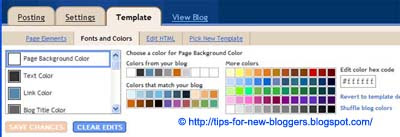


















.jpg)

